How to Monitor IBM MQ with AppDynamics using LAMAXU
Defining the AppDynamics Agent
To integrate LAMAXU with AppDynamics, simply include the AppDynamics -javaagent option to the LAMAXU startup.sh script.
Please contact your AppDynamics administrators as they need to generate, and provide you with, a new client configuration bundle for every LAMAXU agent deployed.
The ./conf/controller-info.xml located in the AppDynamics agent’s directory contains information about the server LAMAXU will push JMX updates to.
Example; This example uses the following values to identify the LAMAXU agent.
./conf/controller-info.xml
Adding the AppDynamics Agent to the LAMAXU Start-up
Add the option in red below to the ${LAMAXU_HOME}/bin/startup.sh|startup.bat files.
nohup "$JAVA_HOME/bin/java" -javaagent:/app/AppServerAgent-4.0.6.0/ver4.0.6.0/javaagent.jar -DLOG_PATH=${LAMAXU_HOME}/logs -cp ${LAMAXU_CLASSPATH} com.qm.lamaxu.Main -config ${LAMAXU_HOME}/config/config.xml >nohup.out 2>&1 &
Testing AppDynamics works with LAMAXU
Once the LAMAXU agent has been started, open AppDynamics and navigate to the LAMAXU MQ Application on the menu.
Once in the LAMAXU MQ application, navigate to App Servers and select the node.
Navigate to ‘More/JMX’ and click on the ‘Refresh Domains’ button to view the monitored MQ queue manager MBeans, as show in screen shots below.
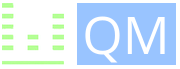
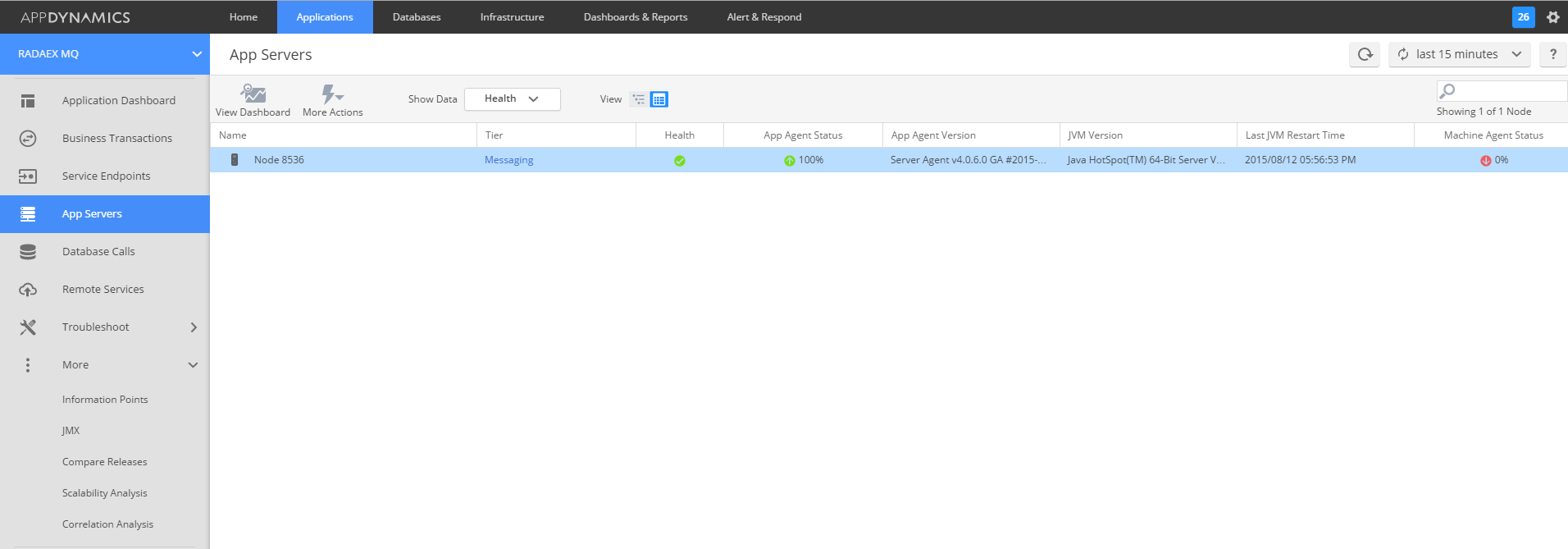
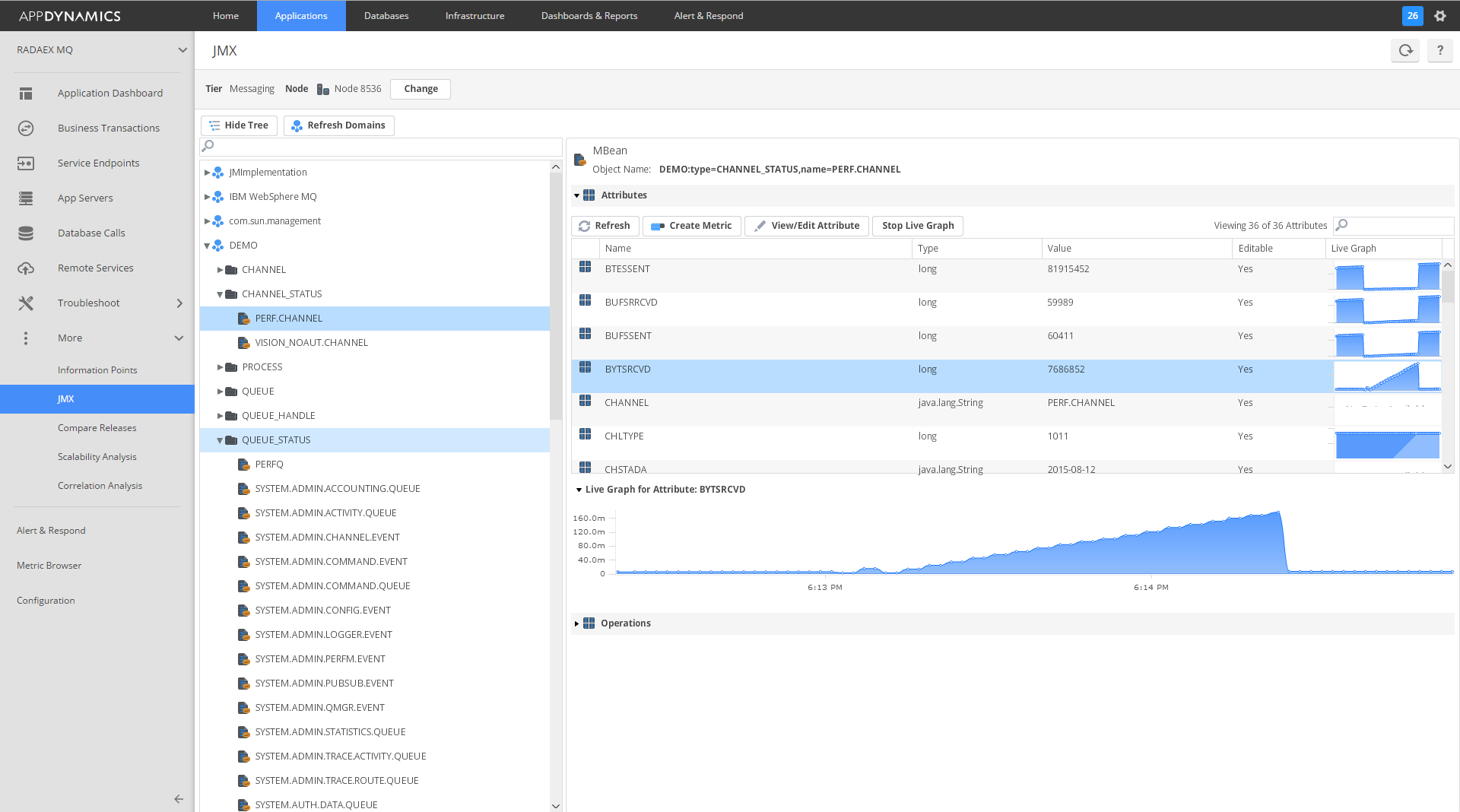
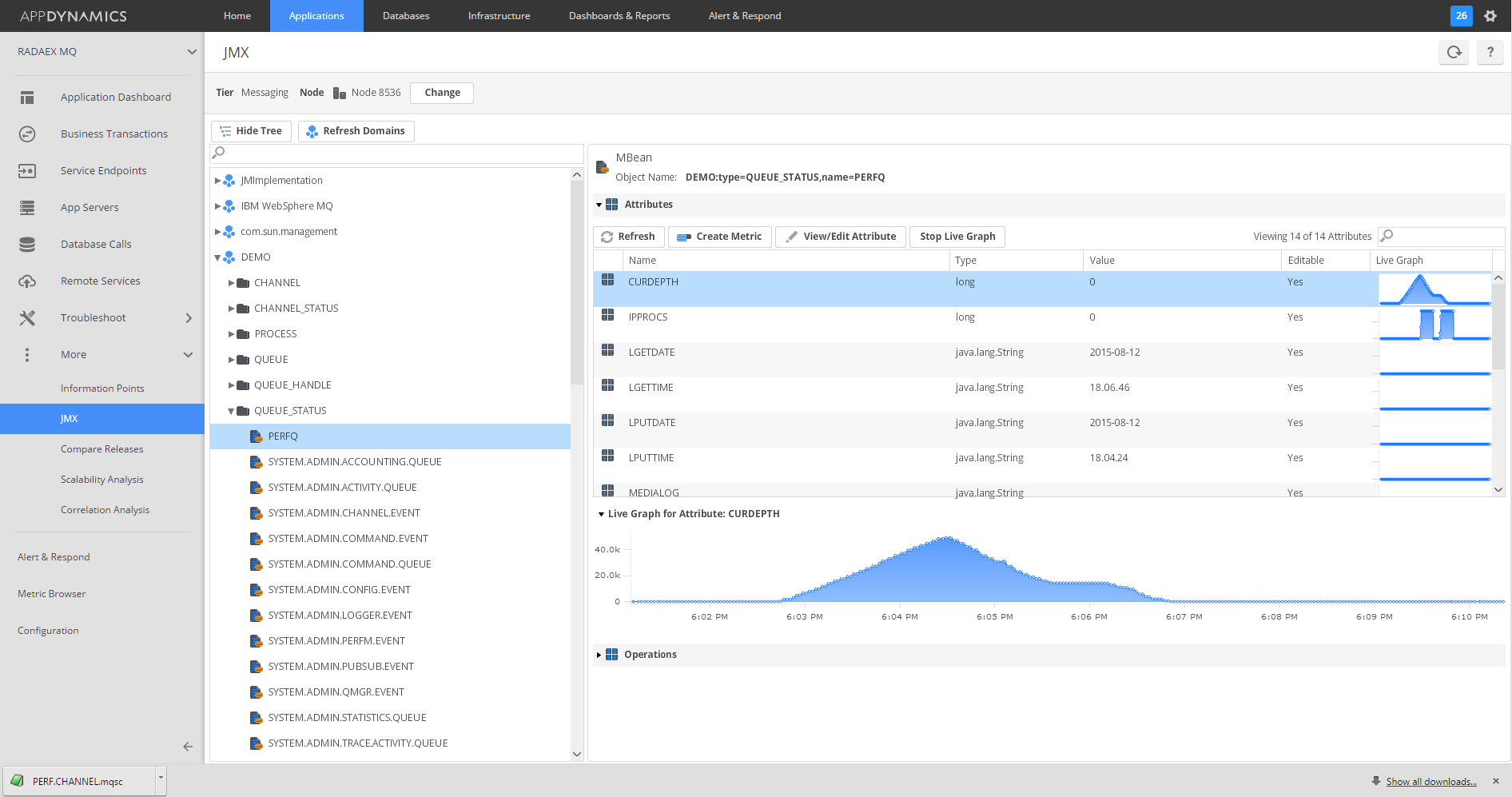
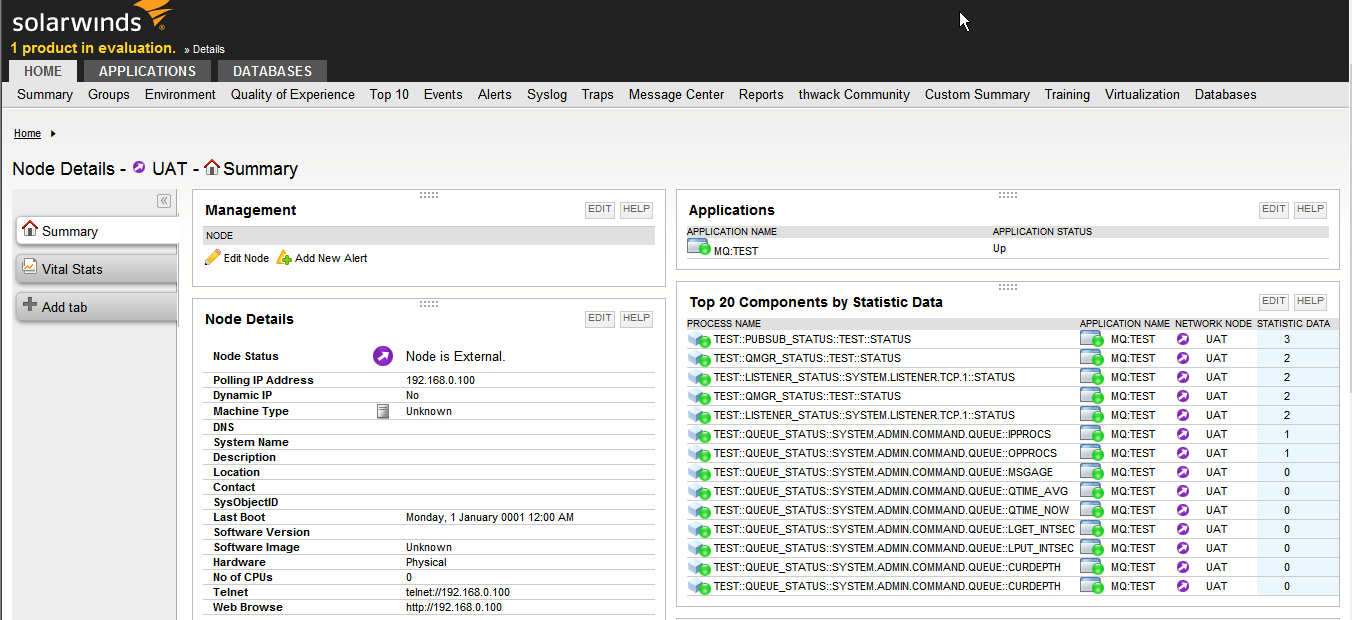
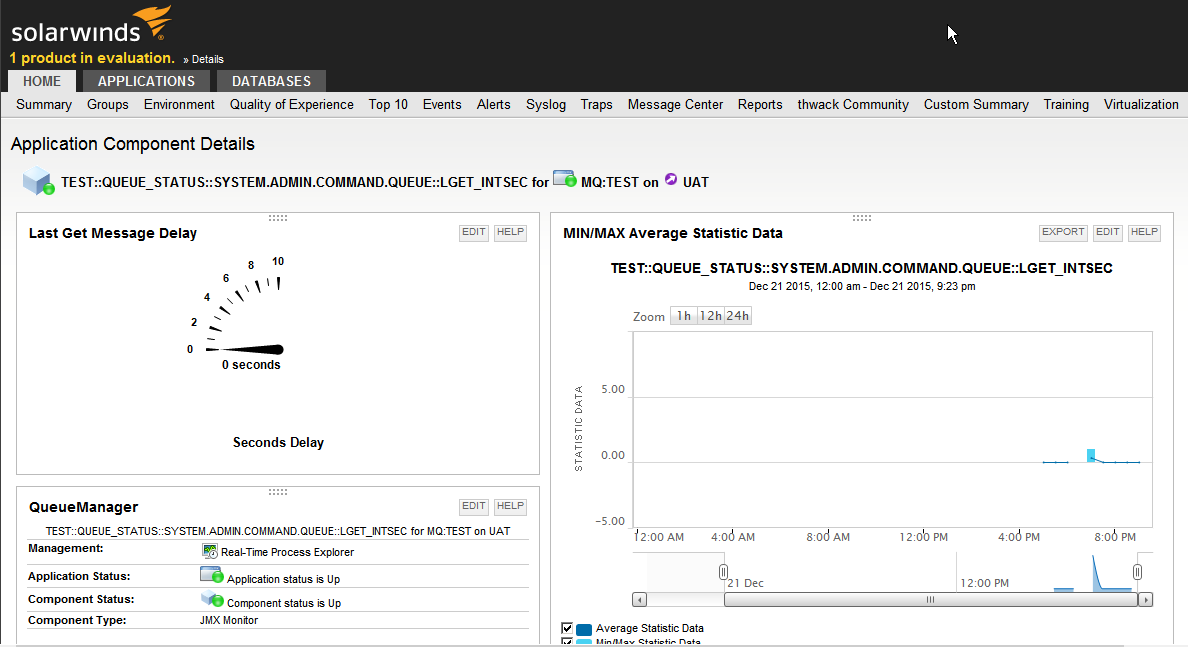
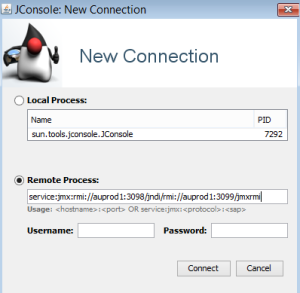
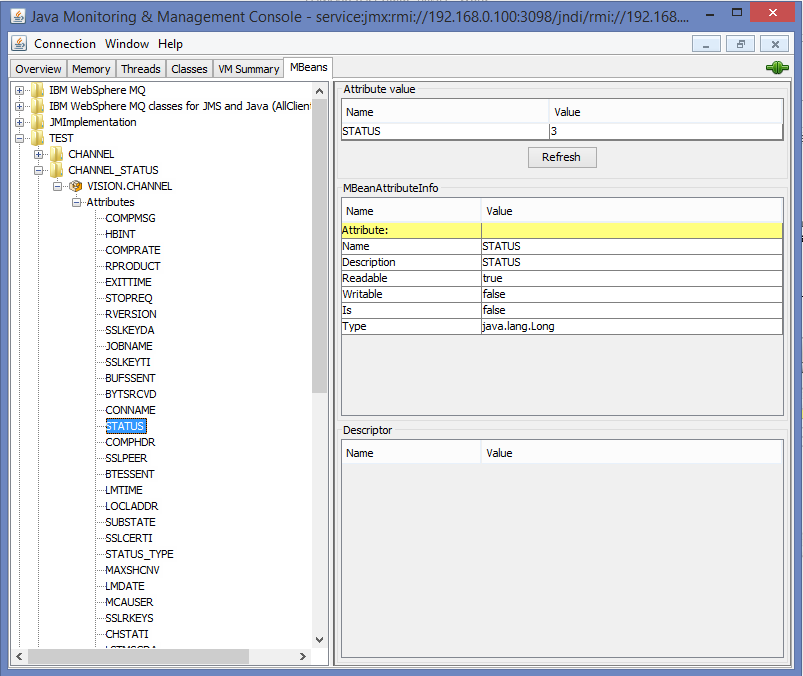
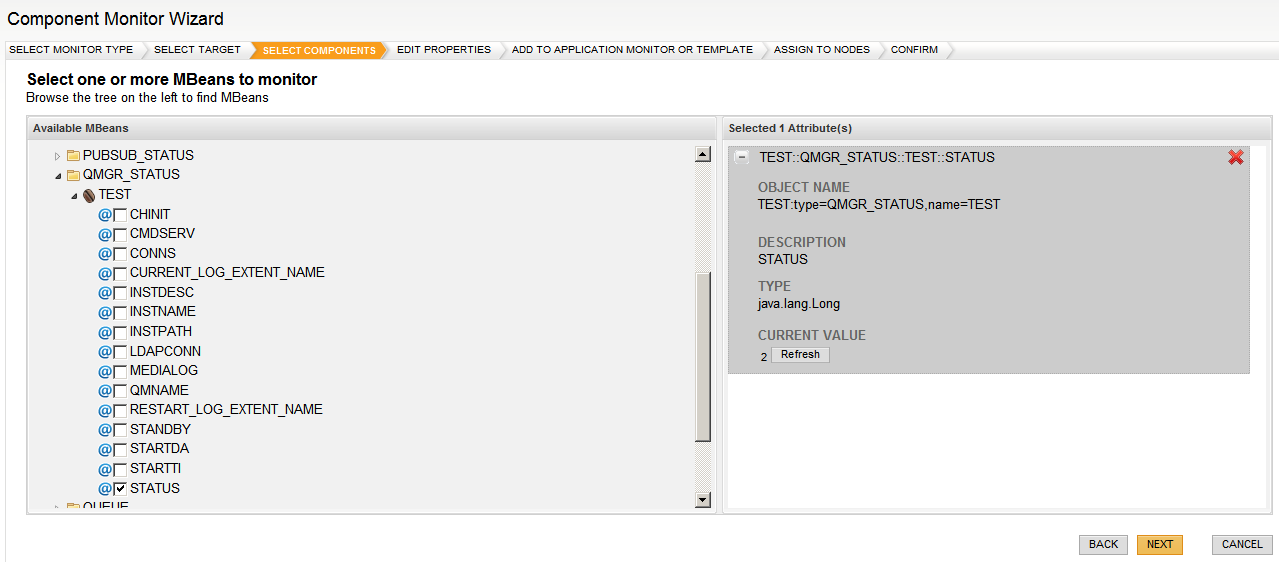
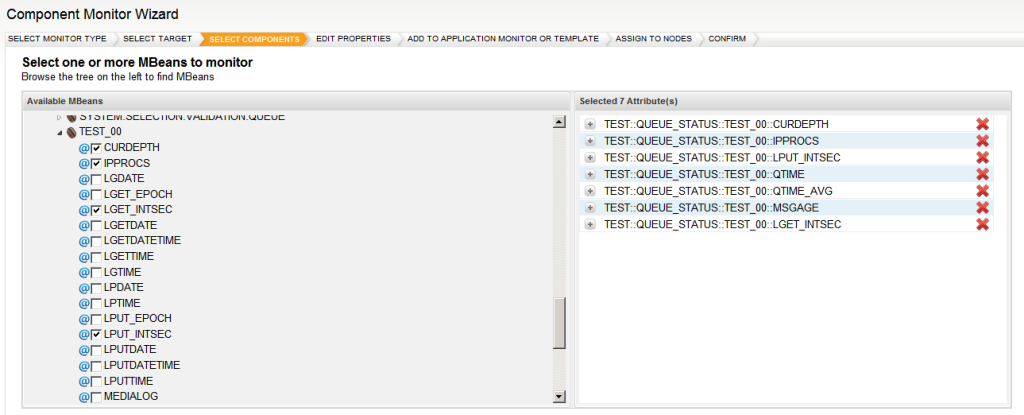
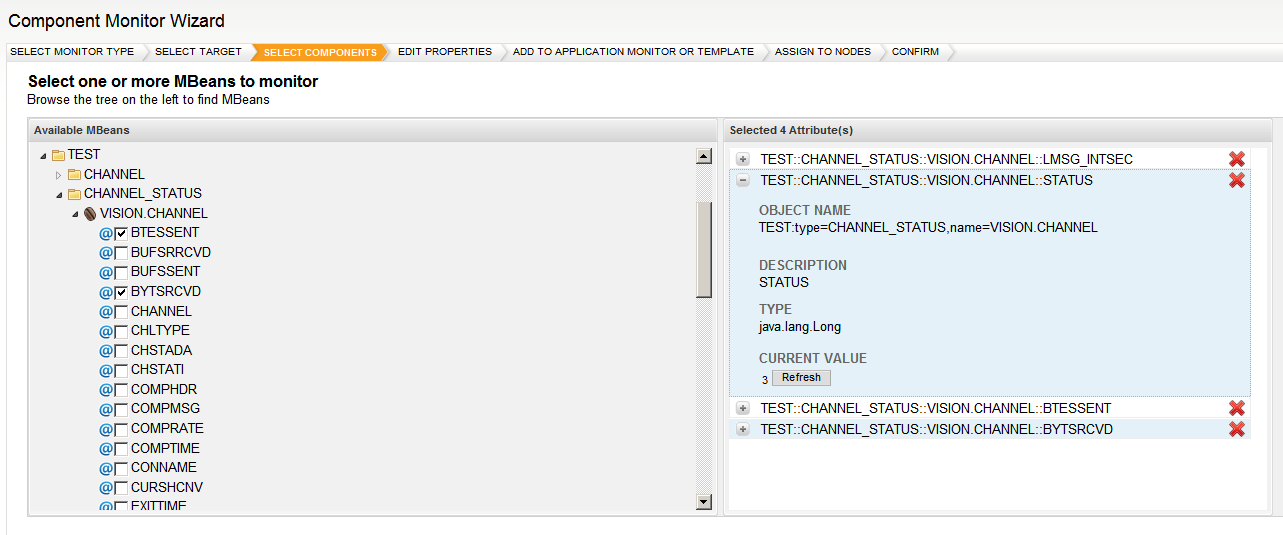
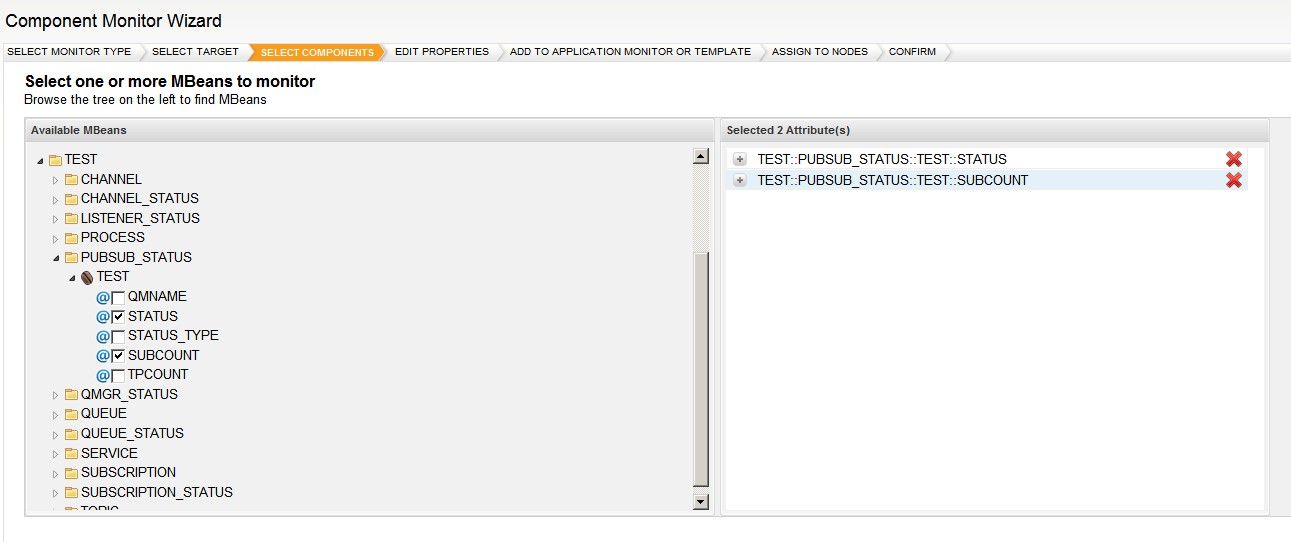
Recent Comments